Replacing a Laptop Fan: Step-by-Step Guide
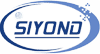
I. Introduction
A. Definition of Laptop Fan
A laptop fan is an essential part of any laptop computer. It provides cooling for the internal components of the laptop, helping to keep the laptop running properly. A laptop fan works by drawing in cooler air from outside the laptop and directing it over the internal components of the laptop. This helps to reduce heat buildup inside the laptop, which can cause damage to the laptop’s components.
The laptop fan is typically located on the side of the laptop, usually in the area of the processor and memory. Some laptops have more than one fan, which helps to provide more cooling power. The laptop fan is powered by the laptop’s power supply, which is typically located in the back of the laptop.
In order to keep the laptop fan working properly, it is important to clean it regularly. This can be done by using compressed air to blow dust and dirt out of the fan. If the laptop fan is not functioning properly, it is important to have it checked and replaced as soon as possible to prevent damage to the laptop’s components.
Overall, the laptop fan is an essential part of any laptop computer. It helps to keep the laptop running properly by providing cooling for the internal components of the laptop. By cleaning the fan regularly and having it checked and replaced if it is not functioning properly, you can help to ensure that your laptop remains in good working condition.
B. Purpose of Replacing a Laptop Fan
The laptop fan is an important part of a laptop. It is responsible for keeping the laptop cool and preventing it from running too hot and shutting down. Over time, the fan can get dirty, noisy, and malfunction, and eventually needs to be replaced. Replacing a laptop fan is a necessary step to ensure that the laptop operates correctly and efficiently, and it can also improve the performance of the laptop.
The purpose of replacing a laptop fan is to keep the laptop running smoothly and prevent it from overheating. The fan is responsible for pushing air through the laptop to keep it cool, and if the fan becomes dirty or noisy, it can prevent air from entering the laptop. This can cause the laptop to overheat and shut down. Replacing the fan allows it to cool the laptop efficiently and prevent it from overheating.
Replacing the laptop fan can also improve the performance of the laptop. An old or malfunctioning fan can cause the laptop to run slower, as the laptop is not getting the airflow it needs to run smoothly. Replacing the fan with a new one can help the laptop to run faster and more efficiently.
Finally, replacing a laptop fan can also extend the lifespan of the laptop. An old, dirty, or malfunctioning fan can cause the laptop to run hot, which can damage the internal components of the laptop and reduce its lifespan. Replacing the fan can help to keep the laptop cool and running smoothly, and can help to extend the life of the laptop.
In conclusion, replacing a laptop fan is important for keeping the laptop running smoothly and preventing it from overheating. It can also improve the performance of the laptop and extend its lifespan. Therefore, it is important to replace the laptop fan when necessary to ensure that the laptop is running optimally.

II. Step-by-Step Guide
A. Gather Required Tools
Are you interested in setting up your own international B2B marketplace? If so, you’re in luck. This step-by-step guide will show you how to get started. With a few simple steps, you can have your own B2B marketplace up and running in no time.
Gather Required Tools
The first step in setting up your own international B2B marketplace is to gather the necessary tools. This includes a website hosting platform, a domain name, an e-commerce platform, and a payment processor. You may also need to purchase additional plugins or software to add additional features to your site.
Create a Business Plan
After you have gathered the necessary tools, you will need to create a business plan. This plan should include a description of your business, the products and services you plan to offer, the target market, the marketing strategy, and the financial projections. This plan will serve as a roadmap for the success of your business.
Design Your Site
Once your business plan is in place, it’s time to start designing your site. You can either hire a professional web designer to create a custom design for you, or you can use a website builder to create your own design. Either way, make sure that your design is user-friendly and optimized for mobile devices.
Set Up Your Payment Processor
Once your website is designed, you will need to set up your payment processor. This will allow customers to pay for your products and services via credit card or other payment methods. Make sure to choose a payment processor that is secure and reliable.
Market Your Marketplace
The next step in setting up your own international B2B marketplace is to market it. You can use various marketing strategies, such as social media, search engine optimization, content marketing, and email marketing, to reach your target audience. Make sure to create a comprehensive marketing plan that outlines your goals and strategies.
Monitor and Evaluate
The final step in setting up your own international B2B marketplace is to monitor and evaluate its performance. Make sure to keep track of your site’s performance, including sales, customer feedback, and website usage. This will help you identify areas that need improvement and make changes accordingly.
By following the steps outlined in this guide, you should be able to set up your own international B2B marketplace in no time. With a few simple steps, you can have a professional-looking site that is ready to attract customers and generate sales. Good luck!
B. Remove the Old Fan
A laptop fan is a critical component of the laptop computer. It helps keep your laptop from overheating and protects it from damage. If you notice that your laptop is running too hot, or you hear strange noises coming from the fan, then it may be time to replace the fan. This step-by-step guide will help you replace your laptop fan.
Step 1: Disconnect the Laptop
Before you start any work on your laptop, be sure to disconnect it from any power sources. This includes the battery and any other external power sources.
Step 2: Open the Laptop
Once your laptop is disconnected, you can begin to open it up. Depending on the model of laptop you have, this may involve removing screws from the bottom of the laptop or removing the keyboard. Refer to your laptop’s manual for instructions on how to open your specific model.
Step 3: Remove the Old Fan
Once you have opened the laptop, you can begin to remove the old fan. This will involve disconnecting any cables connected to the fan and unscrewing any screws that may be holding it in place.
Step 4: Install the New Fan
Once the old fan has been removed, you can begin to install the new fan. This involves connecting any cables to the fan and then screwing it into place. Be sure to refer to your laptop’s manual for specific instructions on how to install a new fan.
Step 5: Close the Laptop
Once the new fan has been installed, you can begin to close up the laptop. This involves putting any screws back in place and replacing the keyboard if necessary. Be sure to refer to your laptop’s manual for specific instructions on how to close your laptop.
Step 6: Test the Fan
Once you have closed the laptop, it is time to test the new fan. This can be done by connecting the laptop to an external power source and turning it on. If the fan is working properly, it should start spinning and you should be able to feel a cool air coming from the fan.
Replacing your laptop fan is a relatively simple process, but it can be a bit intimidating if you don’t know what you’re doing. By following this step-by-step guide, you can easily replace your laptop fan and get your laptop running cool again.
C. Clean the Fan Area
Before installing the new fan, it is important to clean the fan area. This includes removing any dust or dirt that has accumulated over time. Use a can of compressed air to blow away any debris.
D. Install the New Fan
Once the fan area is cleaned, the new fan can be installed. This is done by carefully placing the fan into the fan housing and securing it with the screws.
Then Reassembly and Testing
Once the new fan is installed, it is time to reassemble the laptop. This includes putting the power supply and battery back in place and reconnecting the power cord. After reassembly, it is important to test the laptop and make sure that the fan is working properly.
Replacing a laptop fan is a relatively easy process, but it requires caution and knowledge. By following the steps outlined in this guide, you can easily replace a laptop fan and make sure that your laptop runs smoothly.
III. Conclusion
A. Benefits of Replacing a Laptop Fan
Replacing a laptop fan can be a great way to extend the life of your laptop and protect it from damage due to overheating. This is because laptop fans are designed to keep the internal components of the laptop cool, which is essential for the proper functioning of the device. In this article, we’ll discuss the benefits of replacing a laptop fan and the steps you can take to ensure that the job is done correctly.
First and foremost, replacing a laptop fan can help you avoid costly repairs due to overheating. When the internal components of your laptop become too hot, they can become damaged or even fail completely. By replacing the fan, you can help keep your laptop cool and protect it from any potential damage that could occur due to overheating.
Second, replacing a laptop fan can help improve the overall performance of the device. When the fan is working properly, it helps to keep the internal components of the laptop running at optimal temperatures, which can help improve the overall performance of the device. This means that your laptop will be able to run faster and more efficiently, which can be beneficial for a variety of tasks and activities.
Finally, replacing a laptop fan can help make your laptop quieter. Over time, laptop fans can become noisy, which can be distracting and annoying. By replacing the fan, you can help make your laptop run more quietly and make it a more pleasant experience to use.
Replacing a laptop fan is not a difficult job and can be done quite easily with the right tools and materials. Before you begin, you should make sure that you have all of the necessary tools and materials, such as a screwdriver, pliers, and a replacement fan. You should also make sure to read any instructions that come with the fan so that you can be sure that you are installing it correctly.
In conclusion, replacing a laptop fan can be a great way to extend the life of your laptop and protect it from damage due to overheating. It can also help improve the overall performance of the device and make it run more quietly. With the right tools and materials, replacing a laptop fan is not a difficult task and can be done relatively quickly.
B. Recommendations on Replacing a Laptop Fan
Replacing a laptop fan can be a daunting task for many computer users. Fortunately, with the right resources and knowledge, it is possible to replace a laptop fan in a relatively short period of time. This article provides an overview of the steps needed to replace a laptop fan and offers some tips for doing it safely and correctly.
First and foremost, it is important to ensure that the fan is the right size and type for the laptop’s model. It is also important to follow the manufacturer’s instructions carefully and to purchase a fan that is compatible with the laptop. Additionally, it is important to make sure the fan is properly installed and that all connections are secure.
Once the fan is ready for installation, it is important to remove the old fan from the laptop. To do this, it is necessary to locate the fan and disconnect it from the laptop. Once the fan is disconnected, it is important to clean and inspect the fan for any damage or debris. If any damage is found, it is important to repair or replace the fan before proceeding with the installation.
Once the fan is ready for installation, it is necessary to reattach the power and data cables to the fan. It is also important to ensure that the fan is properly aligned and secured in place. To do this, it is necessary to adjust the mounting screws and secure the fan with the appropriate screws and nuts.
After the fan is properly installed, it is important to test the fan to ensure it is working properly. This can be done by using a laptop fan tester or by running a system stress test. If the fan is functioning properly, it is important to ensure that the fan is well ventilated and that the system is not overheating.
Finally, it is important to note that laptop fans are delicate and should be handled with care. It is important to use the correct tools when replacing a fan and to avoid using excessive force. Additionally, it is important to allow the system to cool down before replacing the fan and to follow the manufacturer’s instructions for cleaning and storing the fan.
In conclusion, replacing a laptop fan can be a difficult task for many computer users. However, with the right resources and knowledge, it is possible to replace a laptop fan safely and correctly. It is important to ensure that the fan is the right size and type for the laptop’s model, to properly install the fan, and to test the fan for proper function. Additionally, it is important to use the appropriate tools and to follow the manufacturer’s instructions for cleaning and storing the fan. Following these steps will ensure that the laptop fan is replaced safely and correctly.
